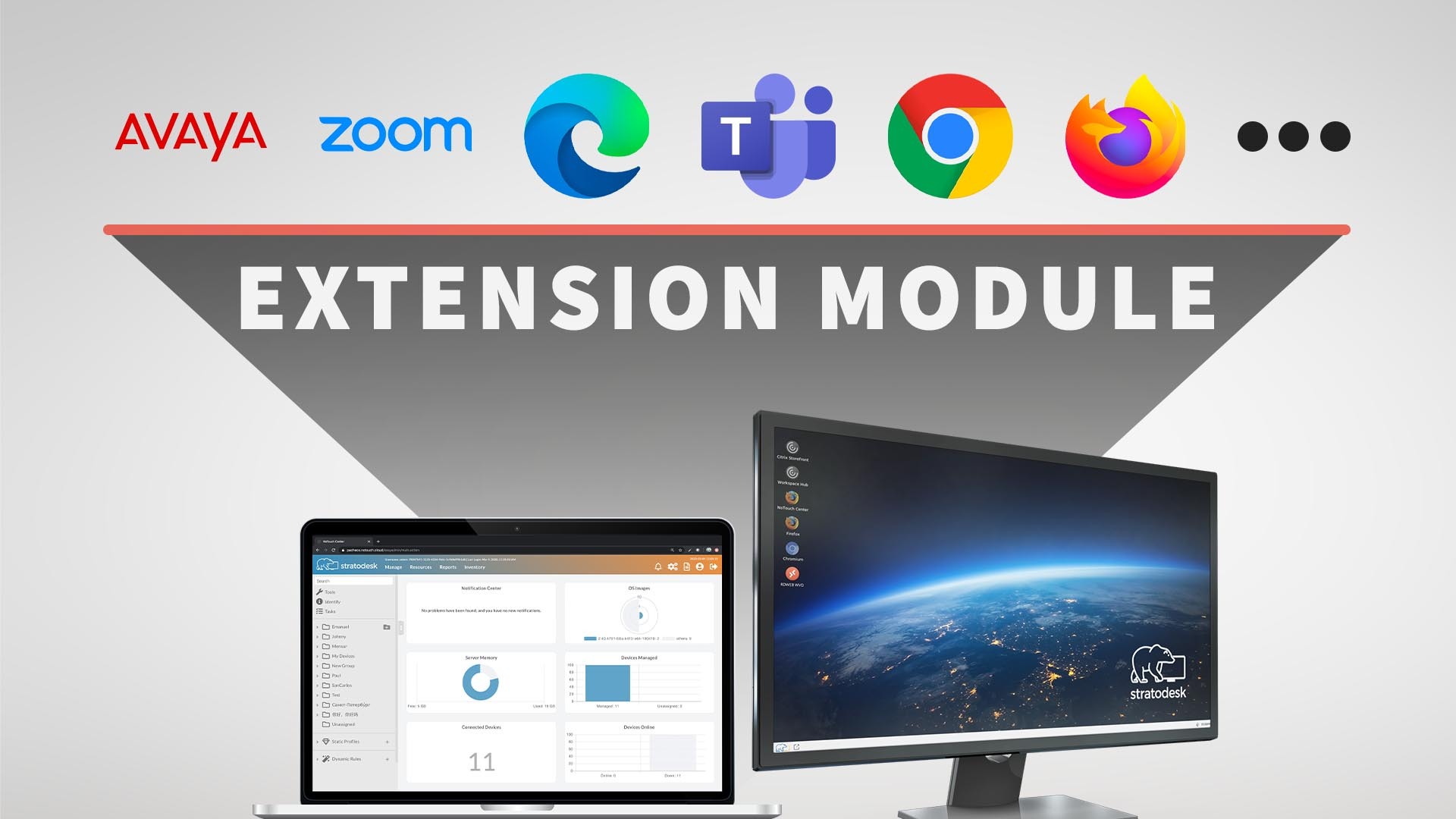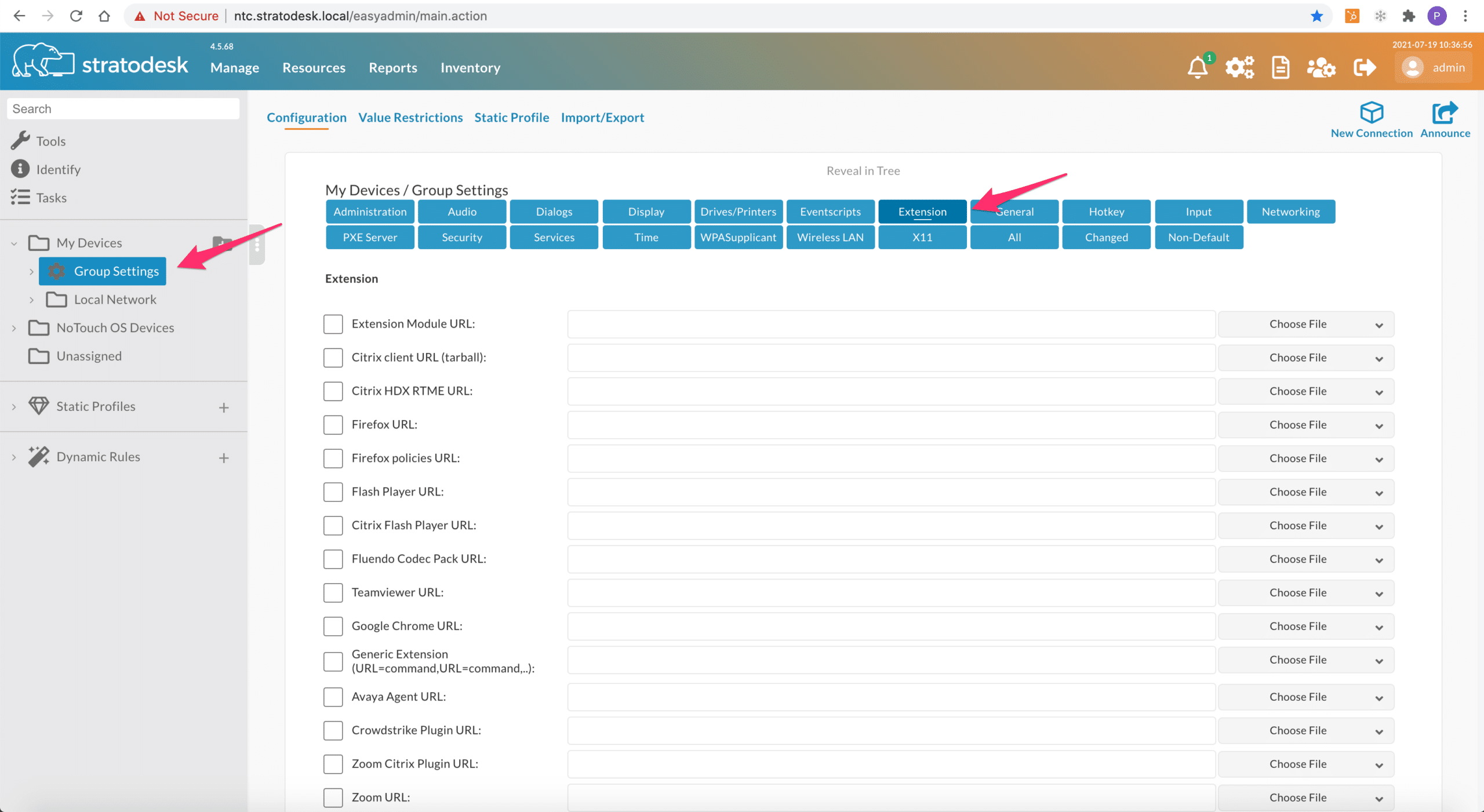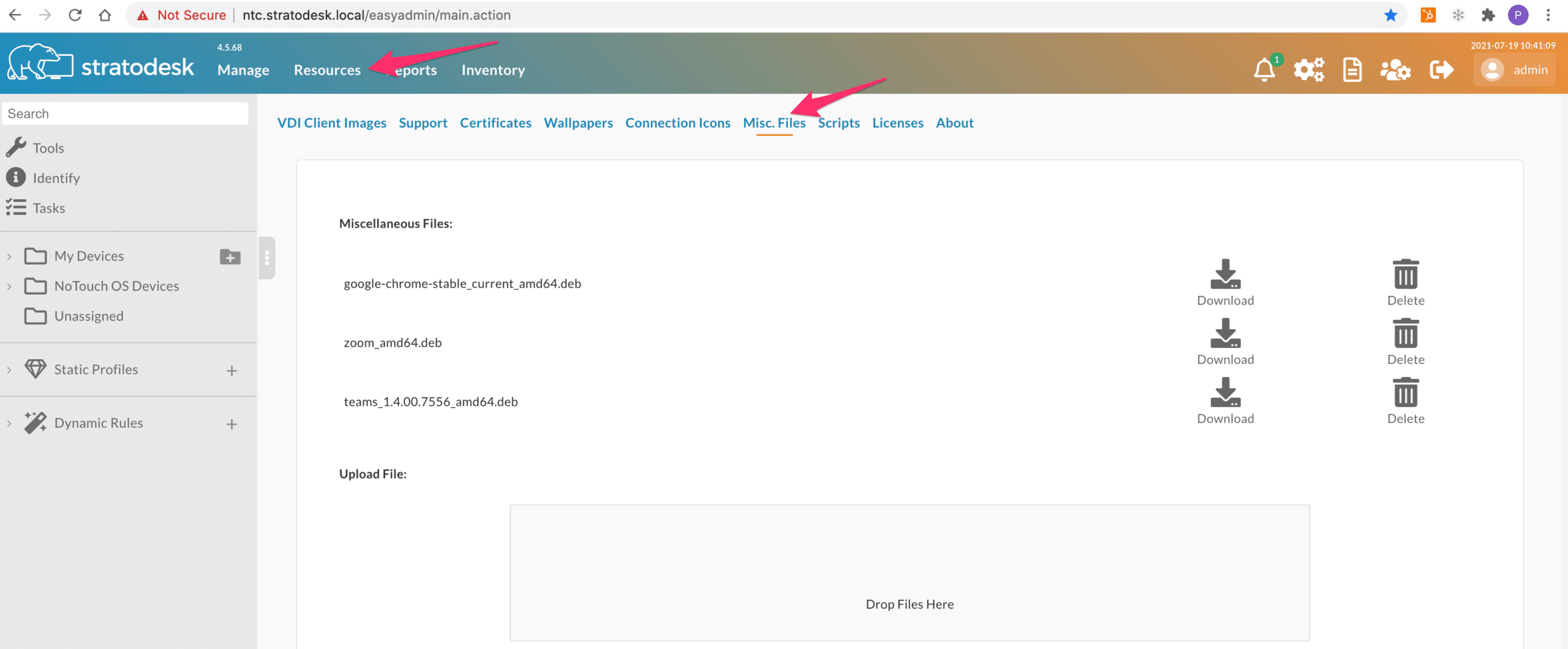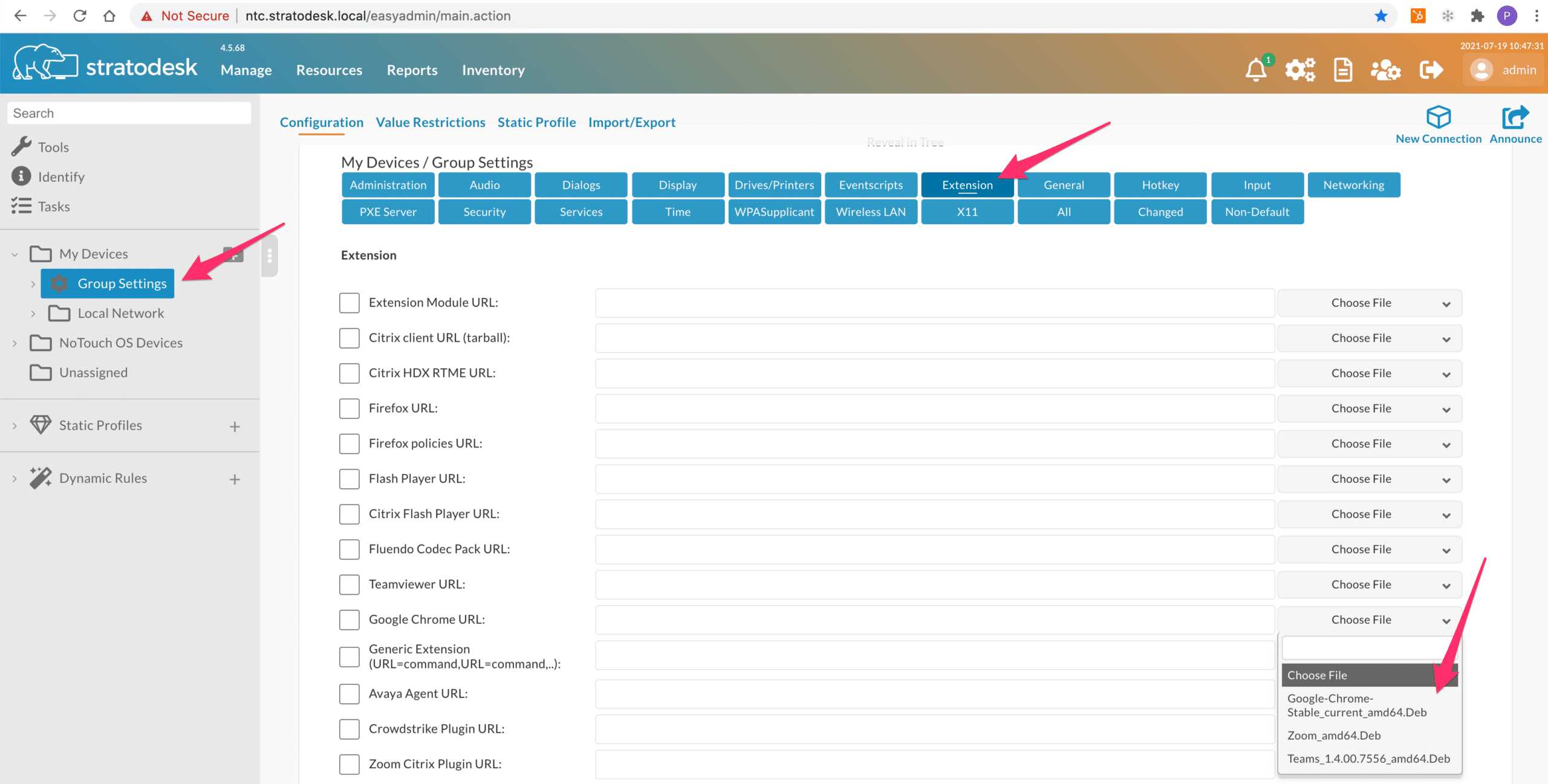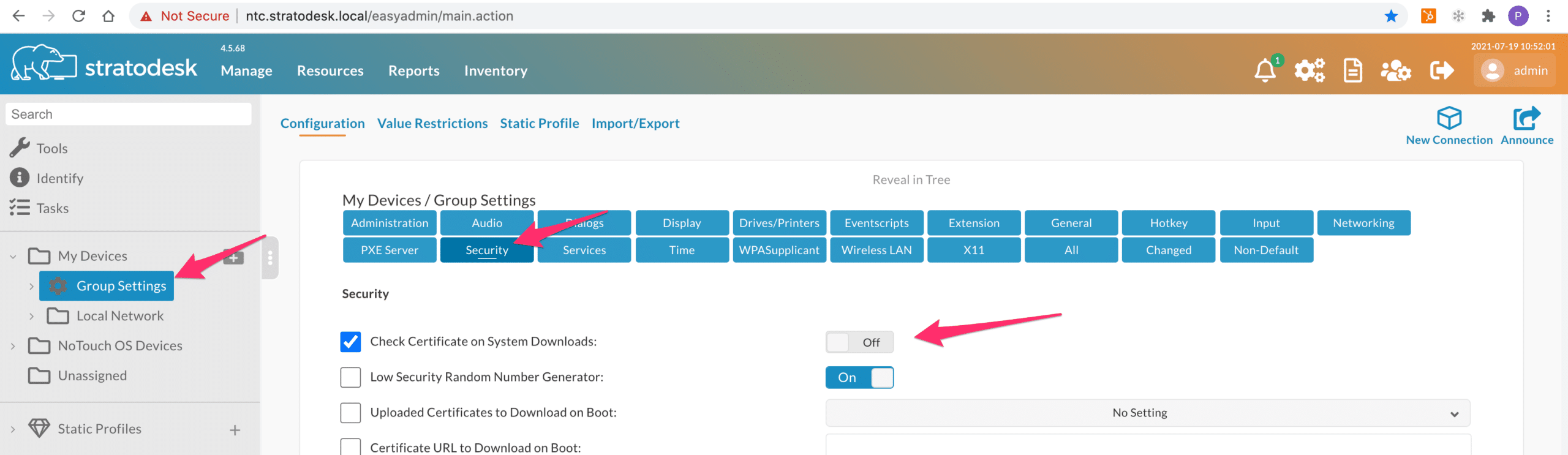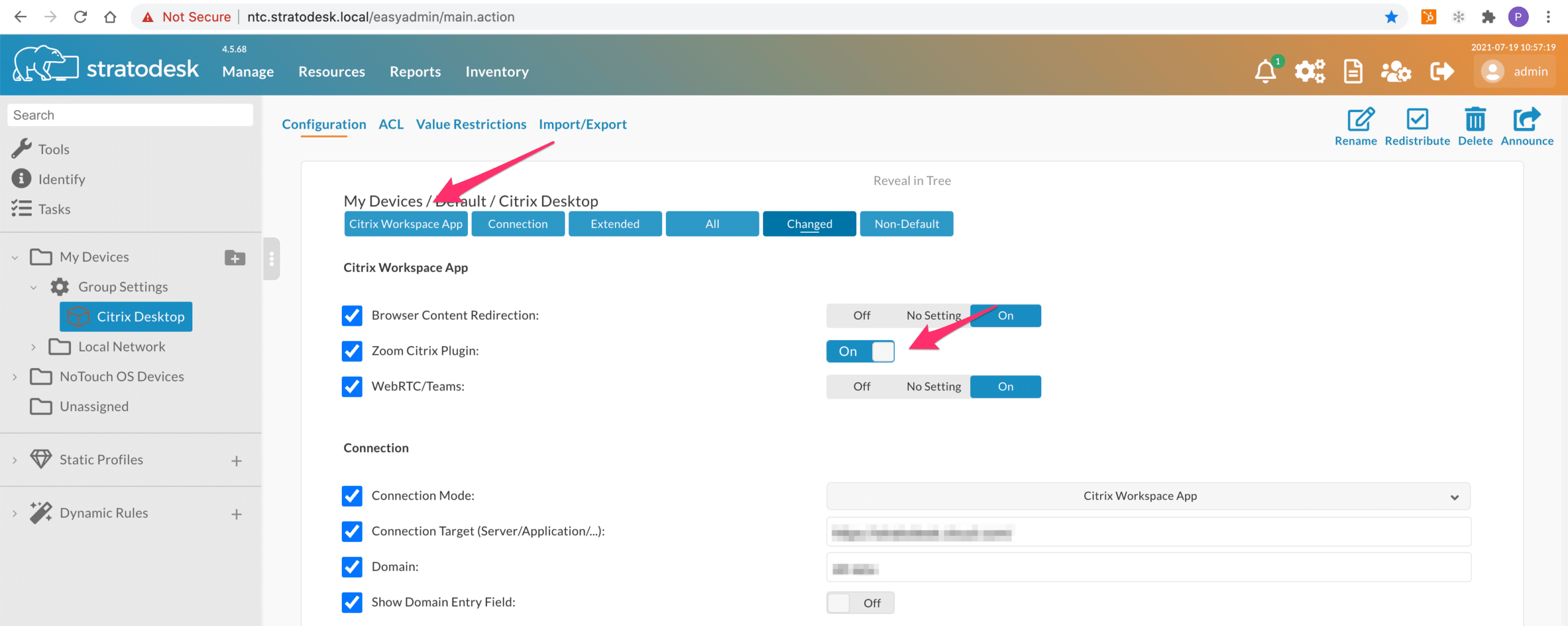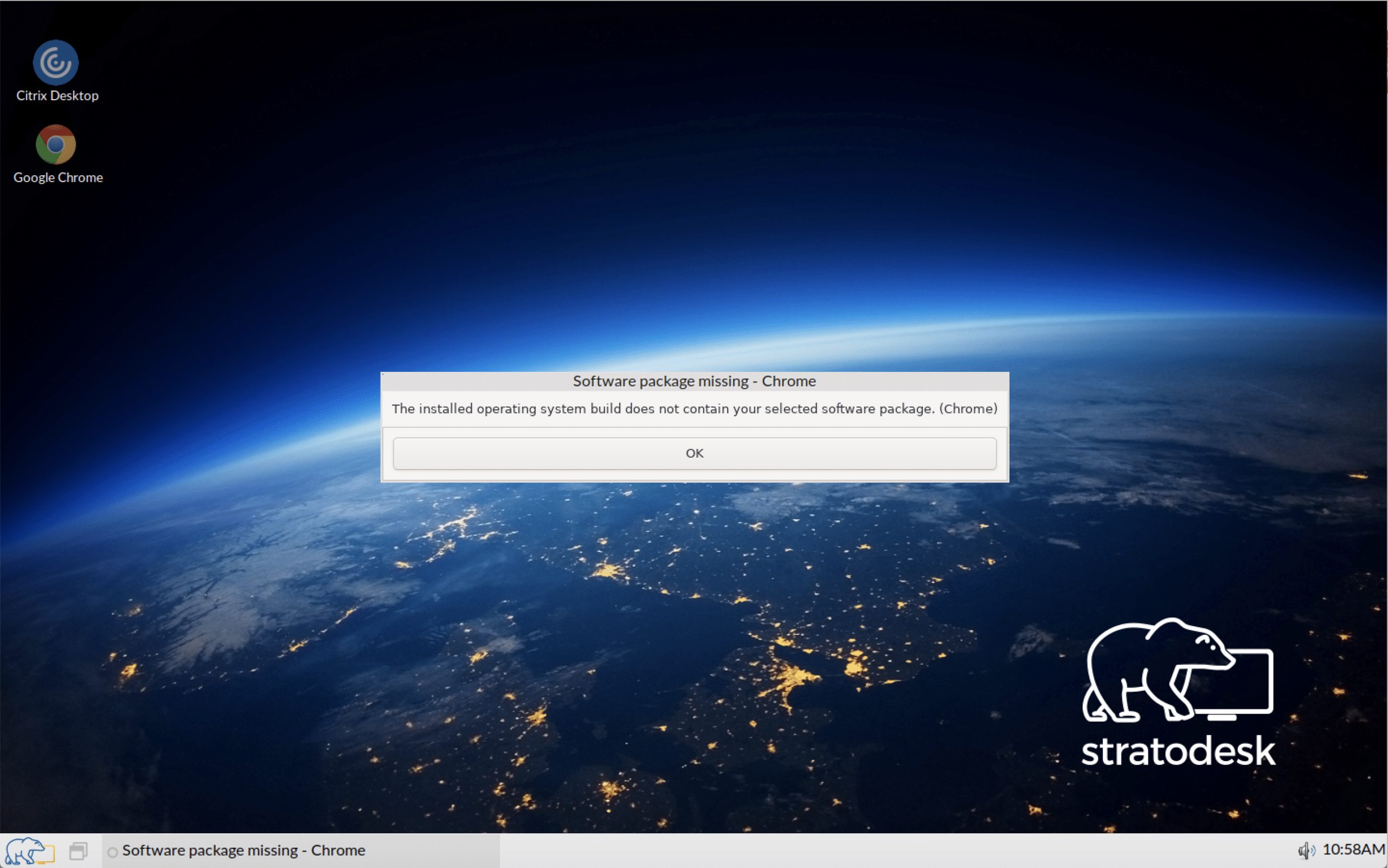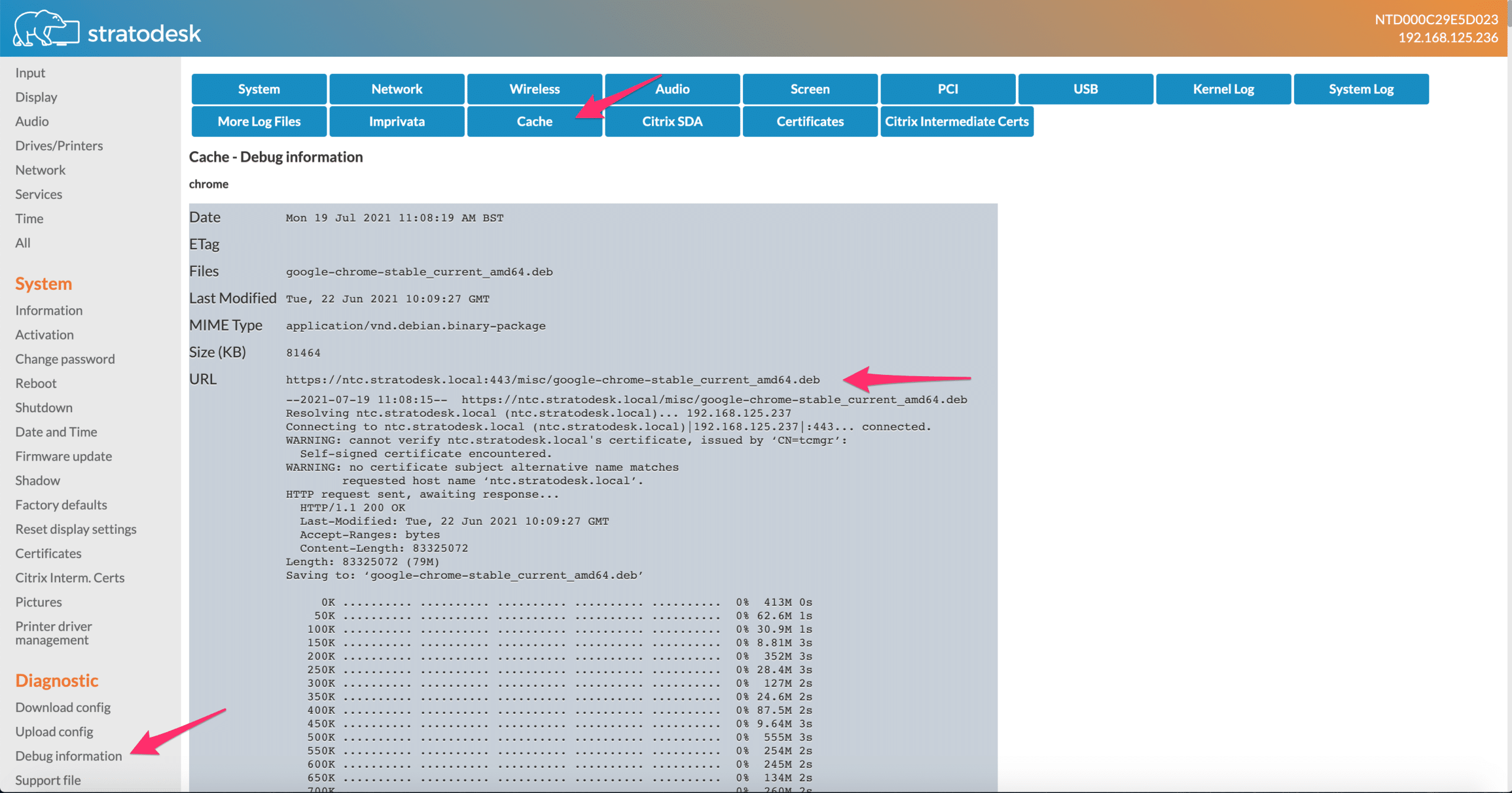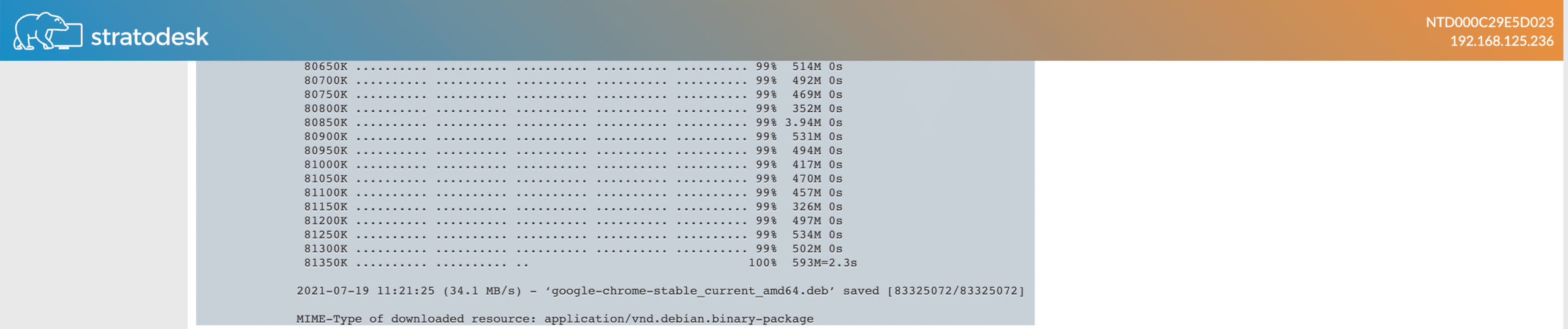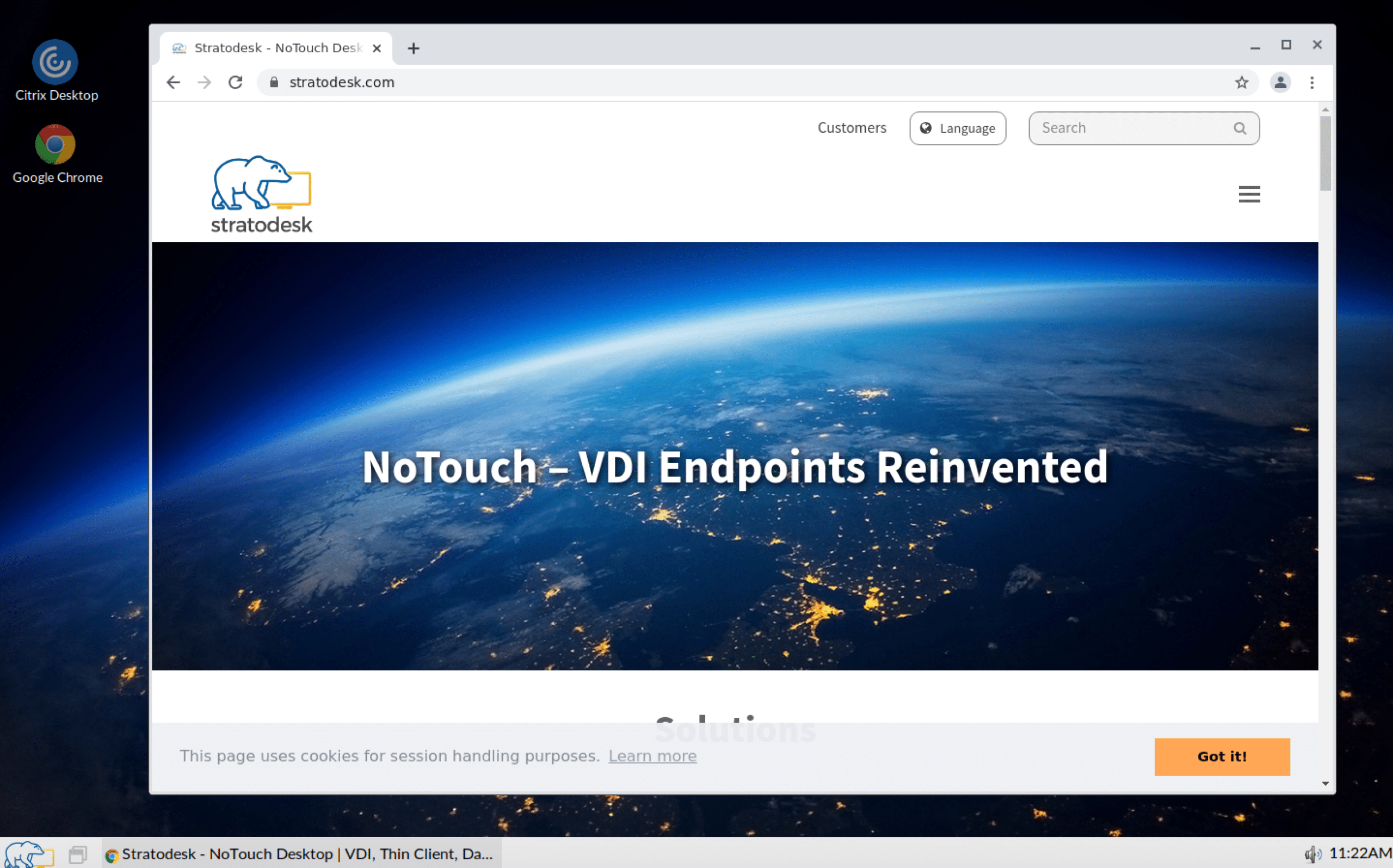Stratodesk NoTouch OS is a secure Linux-based operating system that has everything your workers need to start working wherever they are directly out of the box. To make it easier for system administrators to deploy third-party applications to NoTouch OS, Stratodesk offers extension module deployment – a key new feature for enabling the future of work.
With the extension module, system administrators can easily deploy a select number of key third-party applications that work seamlessly with NoTouch OS to solve common use cases facing businesses and workers everywhere. To do this, simply deploy the third-party applications you need – like Microsoft Teams, web browsers like Google Chrome or Microsoft Edge for Linux, and plugins for Zoom on Citrix & VMware Horizon – directly from NoTouch Center using the extension module.
While this is not an entirely new feature, we recommend that you use the latest version of Stratodesk NoTouch when using the extension module.
Check that the software you wish to deploy is supported
Firstly, go to ‘Group Settings/Extension’ to see if the application you wish to deploy is supported by this feature.
If it is, you’ll then need to visit the software vendor’s website and download the appropriate Linux installer, and typically this will be in .deb format. This .deb file should then be uploaded into the NoTouch Center and ready for distribution.
Upload the .deb file to NoTouch Center
To do this go to ‘Resources/Misc.Files’ and upload the .deb file.
Choose which group you want to deploy the application to
Next, go to ‘Group settings/Extension’ and then scroll down to the application you wish to deploy and select ‘Choose File’. In the example below, Google Chrome will be deployed.
If you are using a self-signed certificate for NoTouch Center then one additional setting needs to be made in ‘Group Settings/Security’. This ensures that the ‘Check Certificate on System Downloads’ is set to off.
Finally, announce the changes and then reboot the endpoint. The software will be installed once the device has rebooted.
Important Note
If you are installing a plug-in like the one for Zoom Optimization in Citrix or VMware, then there is an additional step that is required. Please ensure that you have enabled the plug-in in the connection, or it will not install after a reboot.
If you have missed any of the steps and tried to launch the installed application without rebooting, then you’re likely to see a warning message similar to the one below.
You can verify if the application deployment was successful by connecting to the web interface of the NoTouch OS endpoint. Log into the configuration and select ‘Diagnostic/Debug Information/Cache’. You should then see the application installation progress, which should be 100%.
Once you’ve verified all these steps you will be able to launch the application you’ve deployed. In the example below, Google Chrome has successfully been launched.