For the last 4 years, the Stratodesk NoTouch Center virtual appliance has been based on Ubuntu’s long-term service (LTS) branch 18.04 (Bionic Beaver). However, this LTS release will become the end of life on April 30, 2023.
Existing customers who have access to our customer portal might have noticed that in recent months the availability of a preview of our next-generation NoTouch Center virtual appliance based on Ubuntu 22.04 (Jammy Jellyfish). This update will also ensure our customers continue to receive LTS support for the next four years.
Another purpose of this blog is to walk our customers through the two available update tracks. The first is a direct operating system update where NoTouch Center has access to the internet, and the second is migrating to a new NoTouch Center Virtual Appliance (VA) where NoTouch Center has no direct access to the internet.
NoTouch Center Operating System Update
As this is an update to the operating system, you need to ensure that you have sufficient disk space available. This can be viewed on the main dashboard in NoTouch Center as shown below, and we’d recommend that you have at least 5GB of disk space available.
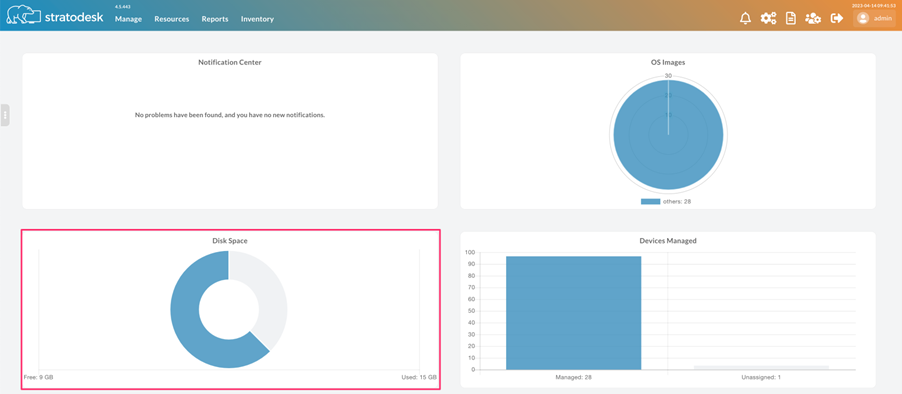 If there’s less than 5GB of disk space available, then shut down NoTouch Center and in the virtual machine hypervisor console and increase the size of the disk by at least 5GB or more. Once this is done, start the NoTouch Center Virtual Appliance.
If there’s less than 5GB of disk space available, then shut down NoTouch Center and in the virtual machine hypervisor console and increase the size of the disk by at least 5GB or more. Once this is done, start the NoTouch Center Virtual Appliance.
Once started log into the Virtual Appliance console go to VA Operation>Maintenance and select the grow file system option. This grows the file system to the size of the increased disk size.
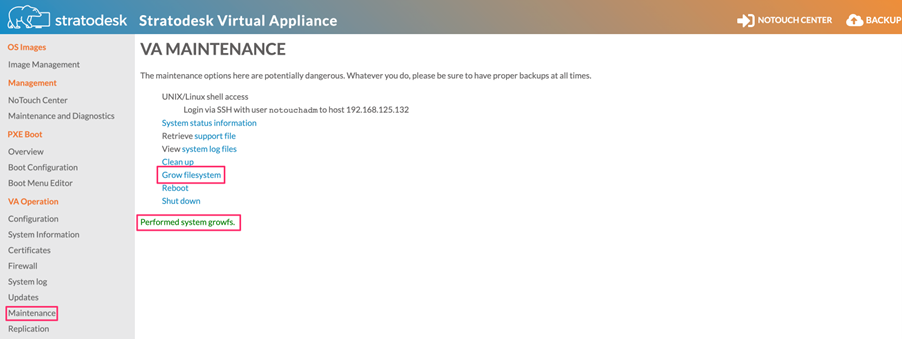 If successful a message will appear that says Performed system growfs in green.
If successful a message will appear that says Performed system growfs in green.
Start Update Process
- As with any update, you must take a backup or snapshot of your current NoTouch Center virtual appliance so that if there are any issues with the update, you have a working version to roll back to. This might also be a good time to create a migration export of your NoTouch Center environment although ultimately this should not be needed for updating the operating system. Further information on how to do this can be found in our knowledge base.
- In addition, please also ensure that NoTouch Center running version 4.5.442 and the current VA version of 1.0-735 or later. It’s important to do this to prevent any compatibility issues during the update process.
- From the Stratodesk customer portal navigate to Stratodesk Virtual Appliance>Updates and download stratodeskva-1.0-735.deb. For those customers who don’t have an active update subscription, it’s still possible to update to the latest VA version by selecting the ‘Check now’ option.
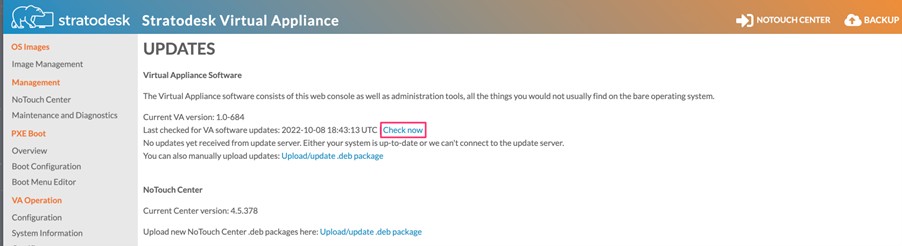
- Once the VA update has been applied and shows 1.0-735, you should also see the following message.

- Next, navigate to VA Operation>Maintenance. In the main window select ‘Update the Operating System Distribution (recommended). As another warning, please only do this if you have taken a migration export backup and taken a virtual machine snapshot.
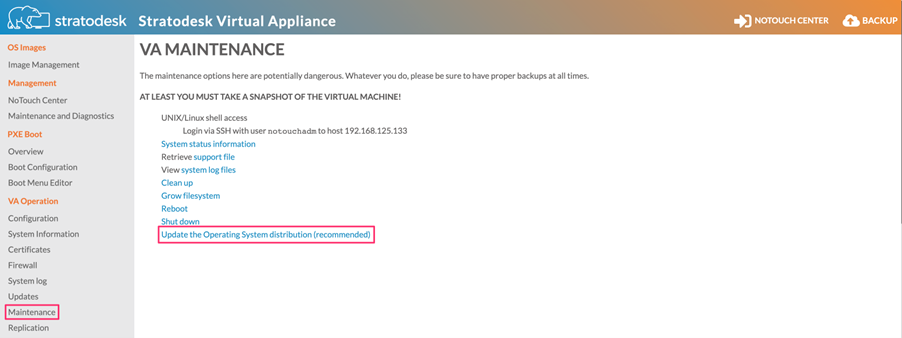
- On the popup window select okay. Whilst this warning suggests the update might take 1-2 hours. In our tests, this has taken between 20-30 minutes but does depend on your internet speeds.
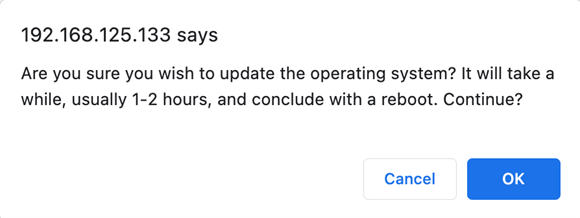
- Once the update starts if you look at the VA console you should see the update starting with text scrolling very fast as each of the components updates. Once the update is complete, the VA should reboot automatically.
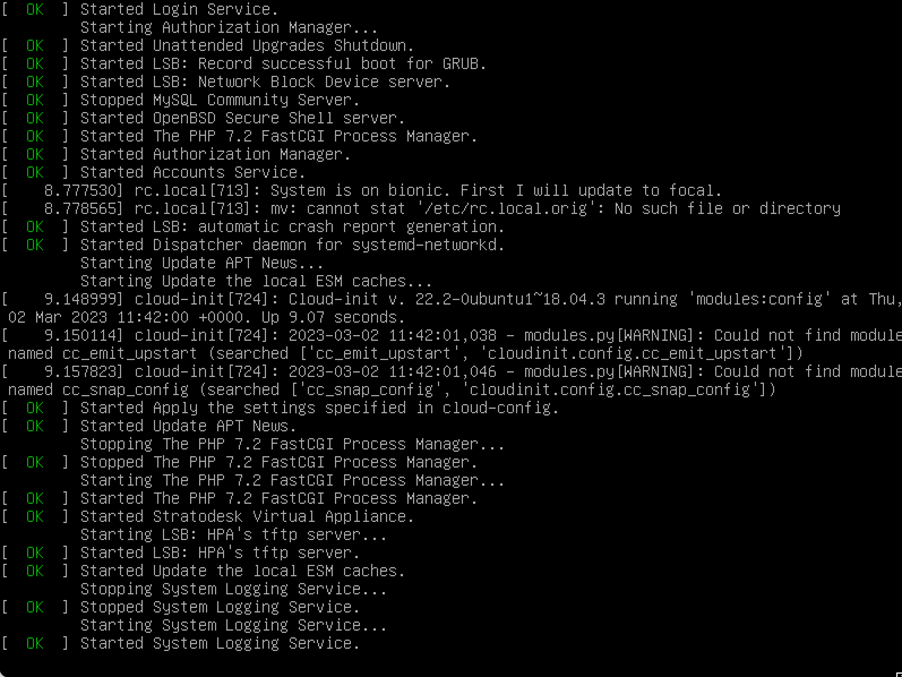
- Once the update has been completed, the VA console should look like the example below.
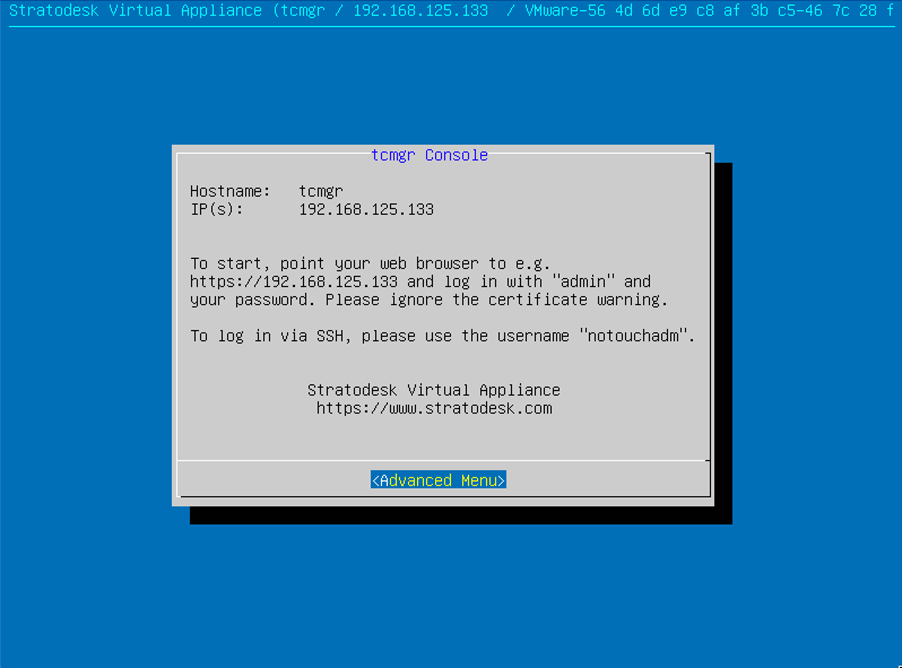
- To verify the update is complete, navigate to VA Operation>System Information and check the OS is running Ubuntu 22.04.2 LTS (Jammy)
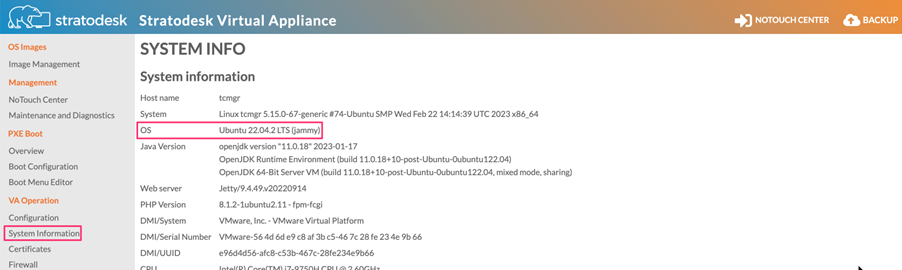
Migrate to a New Virtual Appliance
The second part of this guide is for customers whose NoTouch Center VA has no direct access to the internet and is often referred to as an air-gapped network environment. Even in controlled environments like this, there is often an approved mechanism for introducing new software. However, for this guide, you will need to download the latest NextGen NoTouch Center VA from our customer portal.
Before proceeding further, please ensure that you have access to the original license file/files that were used to license the NoTouch Center. If you don’t have access to this, don’t worry as we have a procedure in place for this, so please follow the steps in our knowledge base article.
Once you have this, please continue with the steps below.
- Firstly, you must create a back or migration export of your NoTouch Center environment. Instructions for retrieving this can be found in our knowledge base. Depending on the size of the environment, this might take a few minutes and the file size will be in the hundreds of MBytes. If successful, the file will have a name similar to stratodesk_va-20230227-091717p0000-backupnoimages.tar.bz2. If you intend to deploy the VA straight away then please shut it down, as the new VA will need to use the same IP address. Please note that during this downtime NoTouch OS endpoints will continue to function, you just won’t have the ability to manage them until the new VA is up and running.
- Now deploy the new VA that was downloaded earlier. As a reminder, here’s a link to a video I created earlier on deploying the VA in a VMware environment. Important: when deploying the new VA, ensure that you use the same IP address that was used for the old VA. There are two reasons for this. The first is that a DNS record already exists which is used to point the devices to the management server on the first boot, and secondly and most importantly the NoTouch Center license is tied to the IP address.
- Once the VA is powered on proceed to accept the EULA, configure the VA password, and finally configure the network ensuring the same IP address is used as the old VA.
- At this point, the VA is running in its default state with no configuration so log into the Virtual Appliance (Container) Administration and then go to Backup>Restore prior backup or migration export.

- Browse to your migration export and then either click the green up arrow or send the file which will then restore to the earlier backup. Depending on the size of the database this might take a short while to complete.
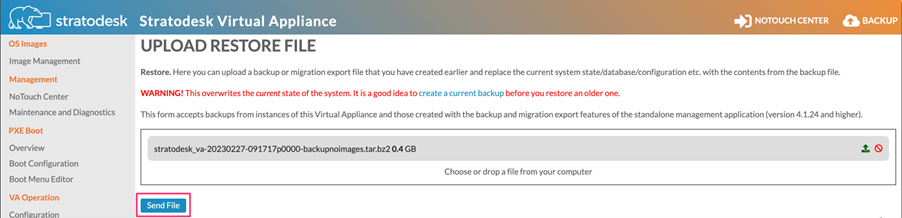
- Once the restoration is complete, please log into NoTouch Center and verify that it has been completed successfully
- Restore the license file if needed.
Please note that as part of migration export creation, firmware files are NOT backed up so they will need to be manually added again if needed.
If you have any questions or require additional support, please contact us.
