In this article, Stratodesk Sales Engineer, Paul Craddock, explains how Client to Client Updating Works with NoTouch.
In this latest ‘How to’ blog post I will explain in detail some of the new ways of updating the firmware on devices at remote sites using the peer update mechanism. Firstly, I’d like to point out that this is something that can be done with the current version of NoTouch Center, and also by using a firmware pool with the NoTouch Center Replication client, or from firmware hosted on a remote web server. This feature is of particular interest to organizations that have multiple site offices with slow network links.
For this to work you will need to be running the following versions or later:
NoTouch Center VA: 1.0-639
NoTouch Center: 4.4.30
NoTouchOS: 3.2.10
Direct Peer Update
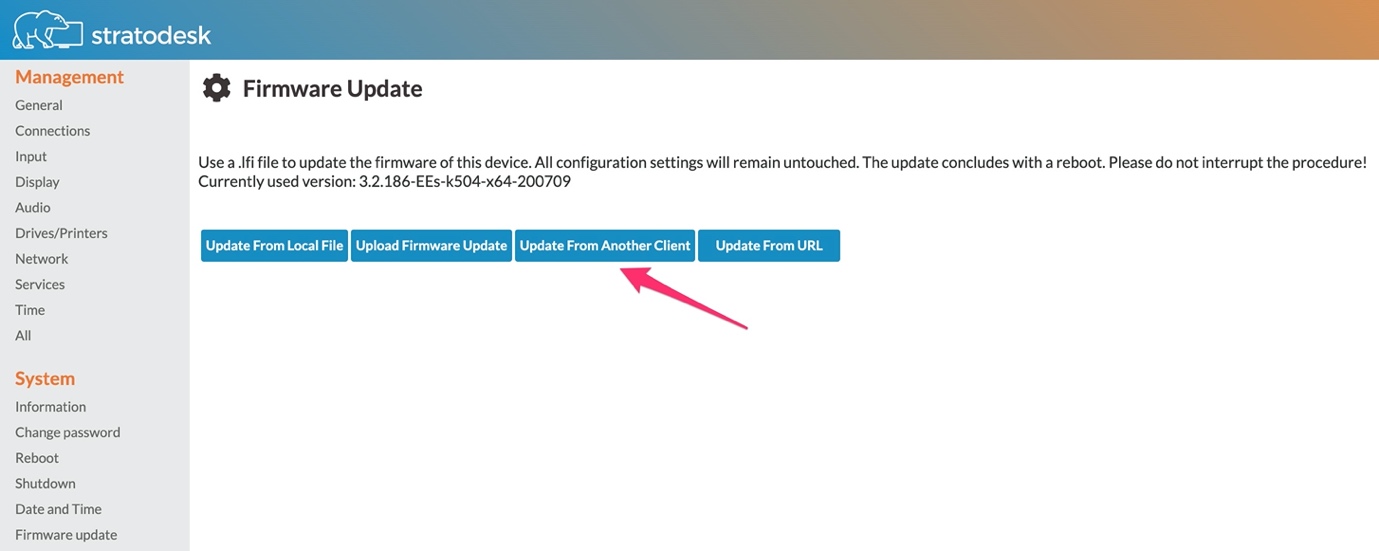
Direct peer update is when you want to update one device directly from an existing device. This is the simplest form of the peer update. This can be done by connecting to the web interface of the device you want to update by typing in the IP address of the device and logging in with the administrative password.
1.Select Firmware Update from the menu on the left-hand side and then ‘Update from Another Client’
2. You then type the IP address of the device that has the firmware you want to update from, enter the management password of that device and then select update.
3. After this you may notice the screen go blank, this is normal, but you should notice that the device is now updating and will display a warning message on the screen.
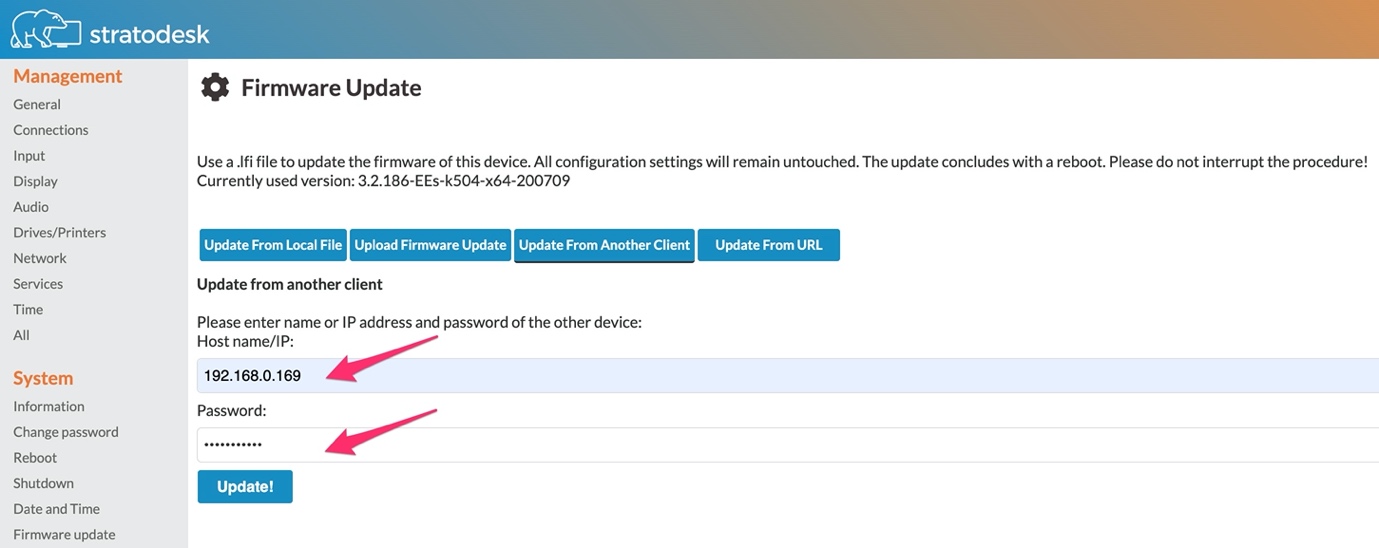
It’s important to note that this will only update the target device to the same firmware version that is running on the host device.
Peer Update – NoTouch Center
An important note before beginning: this feature is still experimental. To get started, you need to upload your firmware to the VDI Client Images area of NoTouch Center. Whilst the images will not be distributed from here, you still need the ability to select the firmware you wish to distribute and is the same method as if you were using the Replication Client or webserver to distribute firmware.
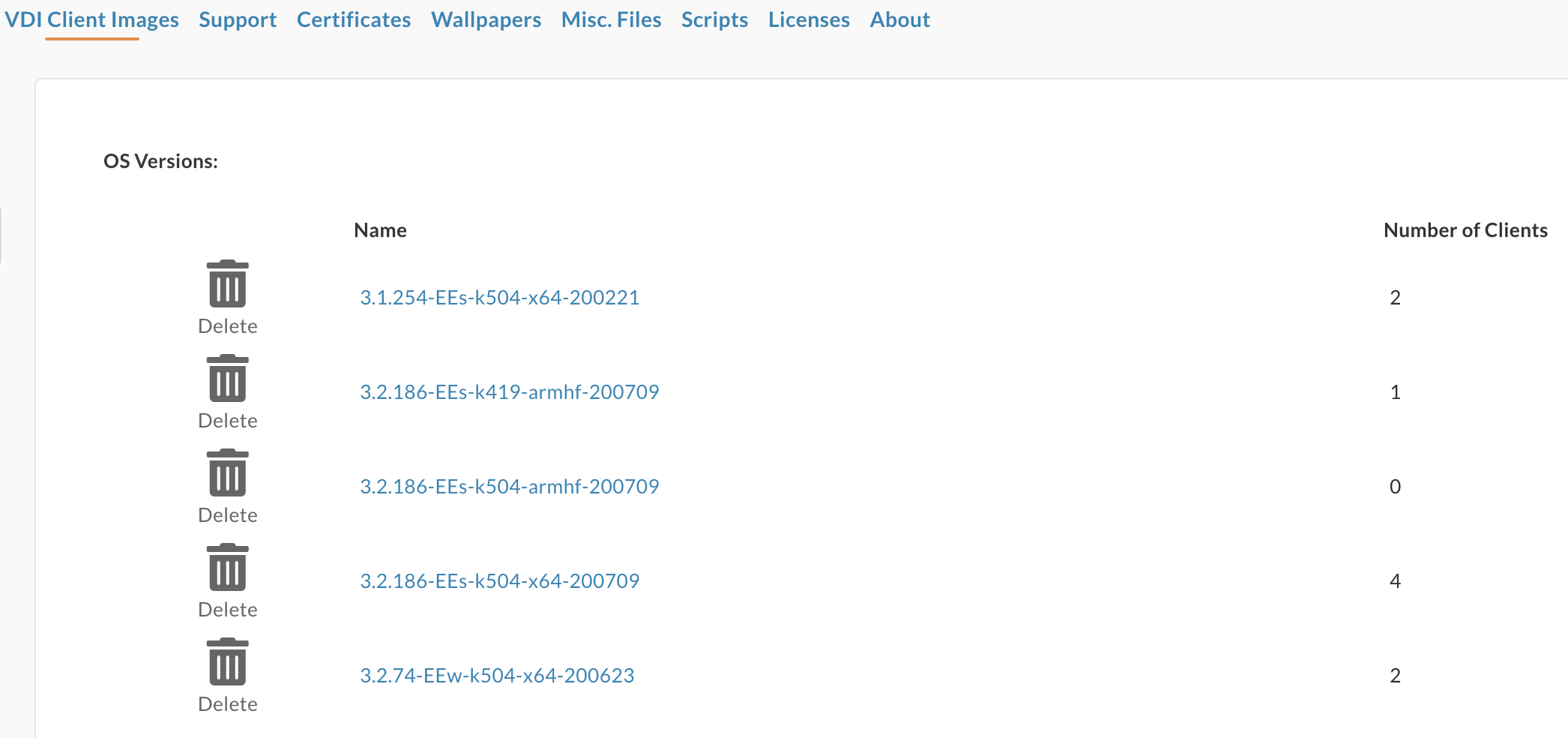
Once this is all in place, you need to decide which device will be used to distribute firmware. An important consideration here is the amount of free disk space that is available because once you turn on the ‘LFI Caching’ parameter this device will look to download ALL the firmware images from NoTouch Center and will download them in date order, so the most recent images first until no disk space is available.
Our firmware images are typically around 3.6GB, uncompressed, and once they are cached to the device, they are uncompressed, so they could double in size. As such, this might be a limitation if you only have thin clients with either 2GB or 4GB of disk space available. In our tests, you still need to have around 4GB of disk space remaining once an image has been downloaded.
In view that this is primarily targeted at sites with low speed network connections, it will be better to perhaps only store one firmware image. There’s nothing to stop you from having older firmware versions stored on a file server so can always roll back to an older firmware version if you need to.
Once you have chosen the device that will be hosting the firmware images, you need to turn on the ‘LFI Cache’ parameter in NoTouch Center.
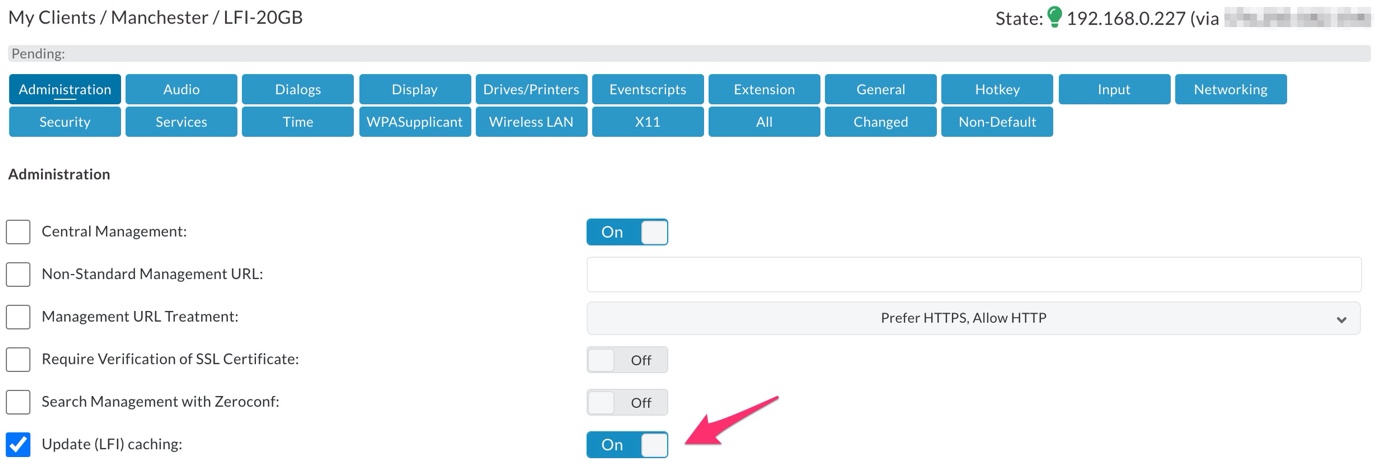
Then announce the change on the device and then reboot. After a few minutes the firmware file(s) will start to download to the host device.
For reference, firmware files are downloaded to the /boot/lficache directory. You can ssh to a device and browse to this directory to see which firmware files have successfully downloaded.
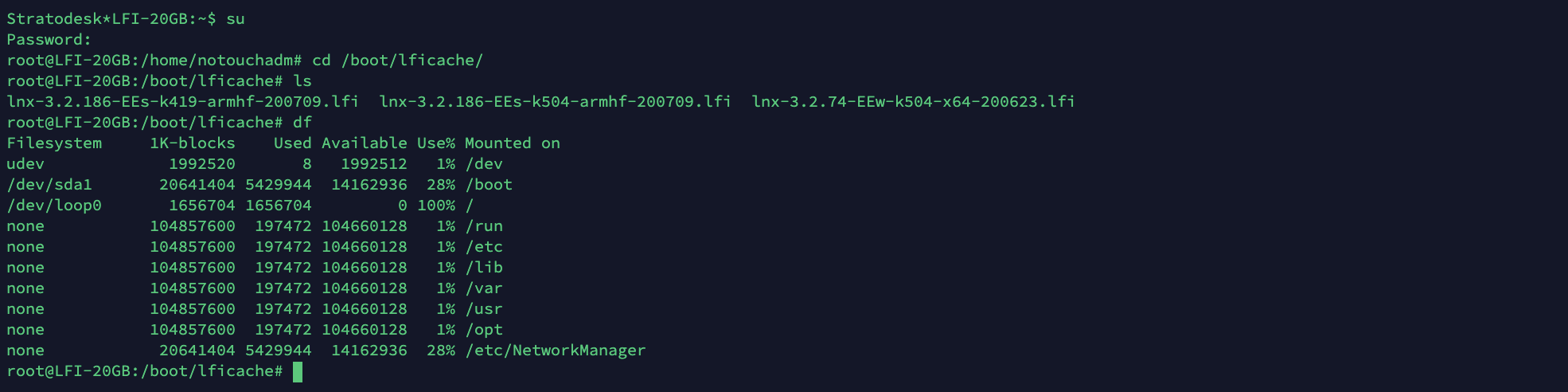
For those not familiar with Linux, you can also type ‘df’ command which will show the disk usage on the target device.
Once you are happy that the firmware has downloaded to the target device, you then need to setup the firmware pool at a group level. To do this select your target group, and in the main screen select ‘Firmware Pool URL’ and then type in the IP address of your device as shown in the example below, but should be https://DeviceIPAddress/lfi
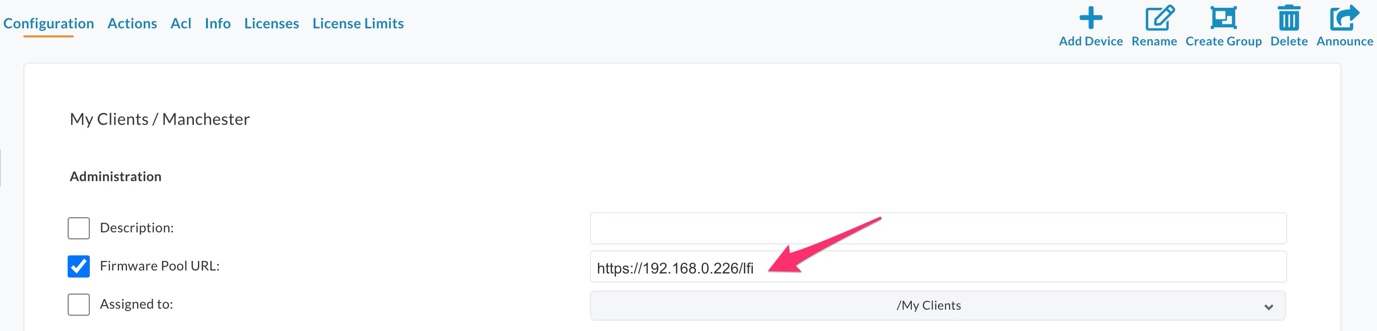
Finally, you then need to set the firmware update process in the normal way within the group settings. This can be set to either at ‘Announce’ or at ‘Reboot.
 You can check the device log to ensure that it is updating from the local device. To do this select the device in NoTouch Center and on the left side of the screen select ‘Info’ to see the device log. As you can see in the example below, it’s using the firmware pool url.
You can check the device log to ensure that it is updating from the local device. To do this select the device in NoTouch Center and on the left side of the screen select ‘Info’ to see the device log. As you can see in the example below, it’s using the firmware pool url.
 USB Drive Cache
USB Drive Cache
If disk space is limited on your endpoint, then there is another way of downloading images to the device using a USB drive. Firstly, rename your USB device so that it has the label unique label and, in this example, I’ve used ‘OSCACHE’ Then in NoTouch Center enable ‘Update (LFI) Caching’ and then also type ‘OSCACHE’ in the ‘LFI Cache Device Name’ field.
You can then ssh onto the device as root and then browse to /media/OSCACHE/lficache and then type ‘ls’ to which will list the objects in the directly.

Once you are happy that the files have downloaded you can then setup the firmware pool in the same way you would if the images had been cached locally on the device by setting the ‘Firmware Pool URL’ to https://DeviceIPAddress/lfi.


