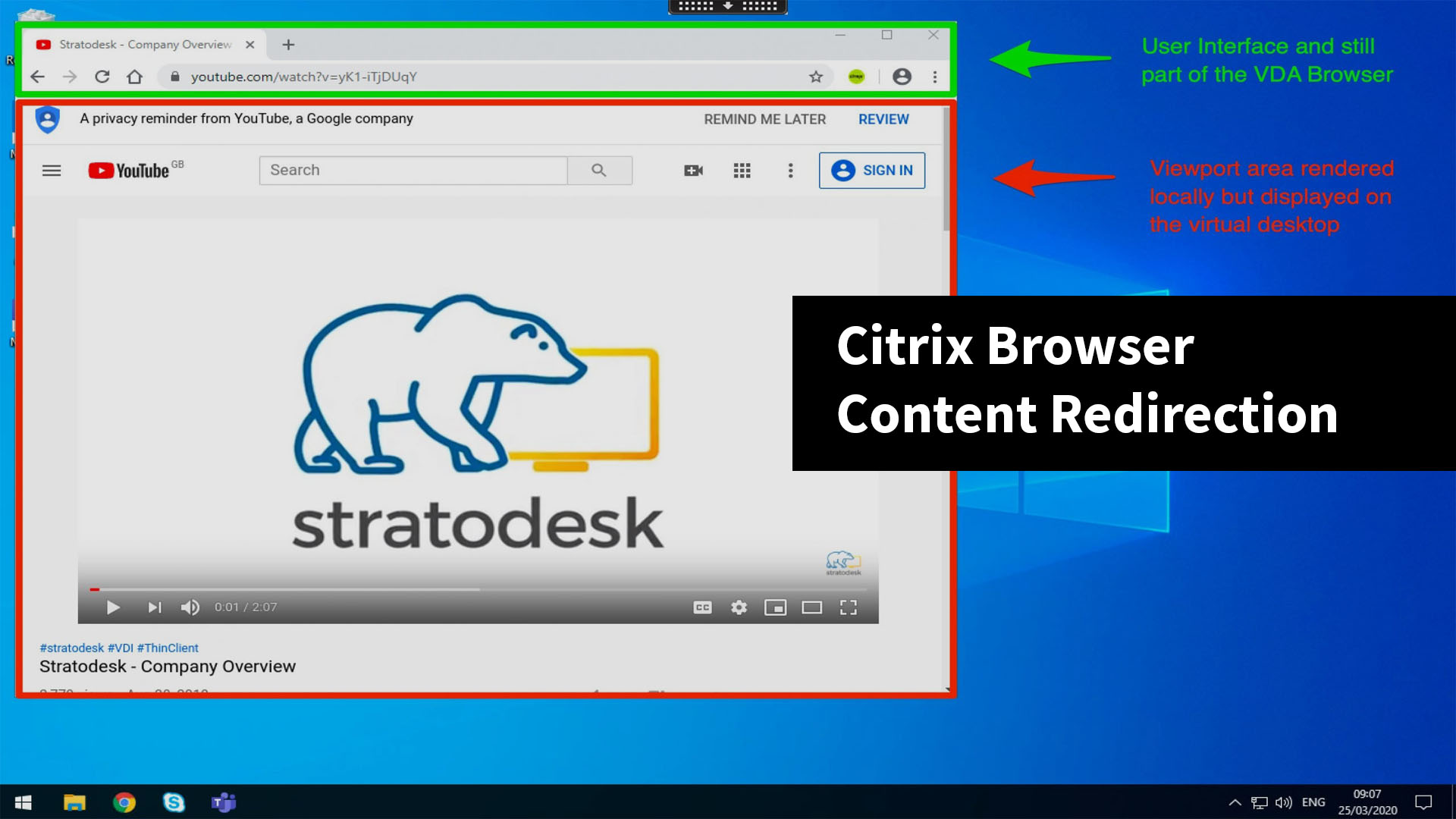This is a guest post on Citrix Browser Content Redirection from Stratodesk Sales Engineer, Paul Craddock.
What is Citrix Browser Content Redirection?
One of the biggest issues for administrators is enabling video content in a virtualized session when there are no GPUs available to offload decoding. They must also be able to do this when users don’t want to process content locally because it would result in high CPU usage. One of the ways of achieving this is via Browser Content Redirection, also known as BCR.
BCR is a mechanism that prevents whitelisting http or https content on the VDA, instead of rendering it locally on the endpoint. Ultimately, doing this frees up valuable server resources.
It does this by only redirecting the viewport but doesn’t include the URL address bar, toolbar, or status bar which are still running on the VDA.
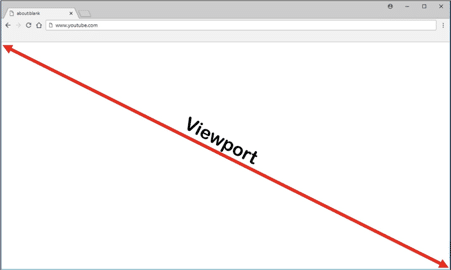
Before we start, it’s important to consider the prerequisites which are listed below.
System Requirements:
Windows endpoints:
Windows 7, 8.x, or 10
Citrix Workspace app 1808 or later
Citrix Receiver for Windows 4.10 or later
Linux endpoints:
Citrix Workspace app 1808 for Linux or later
Citrix Receiver for Linux 13.9 or later
Thin client terminals must include WebKitGTK+
Citrix Virtual Apps and Desktops 7 1808 and XenApp and XenDesktop 7.18, 7.17, 7.16:
VDA operating system: Windows 10 (minimum version 1607), Windows Server 2012 R2, Windows Server 2016
Browser on the VDA:
Google Chrome v66 or higher (Chrome requires Citrix Workspace app 1809 for Windows on the user endpoint, Citrix Virtual Apps and Desktops 7 1808 VDA, and the browser content redirection extension)
Internet Explorer 11 with the following configurations:
Clear Enhanced Protected Mode under Internet Options > Advanced > Security
Check Enable third-party browser extensions under Internet Options > Advanced > Browsing
Citrix Configuration:
Using Studio, create a new policy and enable the following policies.
Browser Content Redirection
Browser Content Redirection ACL Configuration (website white list, YouTube, is added by default)
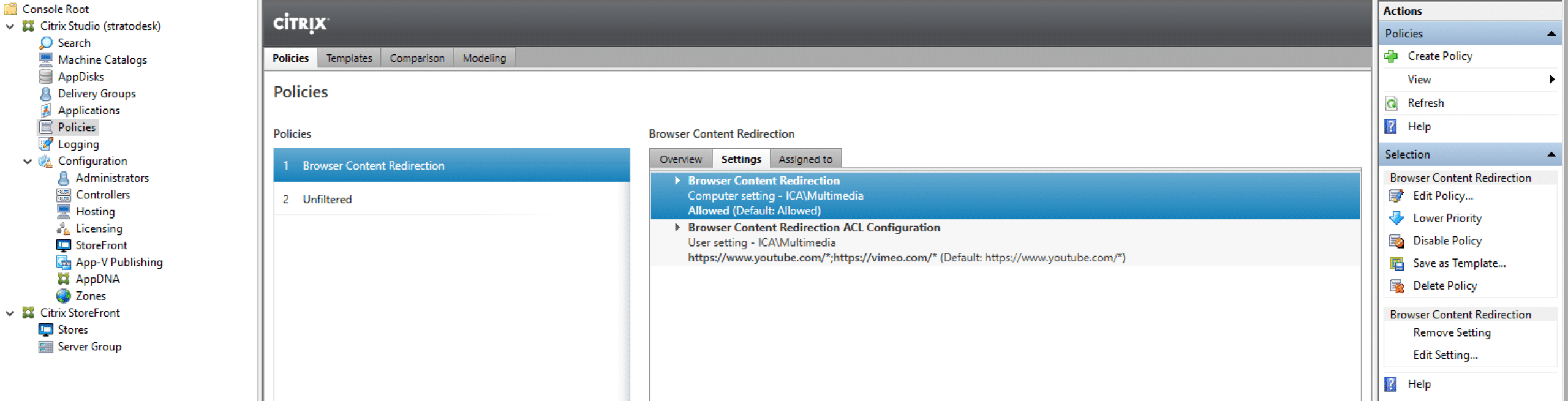
VDA Configuration:
Add the browser extension (BHO) for Internet Explorer 11 which is included in the installation media and is installed automatically. For Chrome, the browser extension is available in the Chrome Web Store.
Stratodesk Configuration:
BCR is not enabled by default. To enable this feature, you need to go to the ‘Citrix Workspace App’ parameters of your connection and enable the feature as shown below.

Testing:
If you then connect to a site that is in the whitelist, then a virtual channel (ctxcsb) instructs the Workspace app that a redirection is required and displays the website. You can see the redirect happening as the viewport area very briefly goes grey. Another way to see if this is working is by looking at the Chrome extension on the top right-hand side of the screen. You can tell what the status is via one of the following colors:
Green: Active & Connected
Grey: Not active or viewing a non-whitelisted site
Red: broken or not working
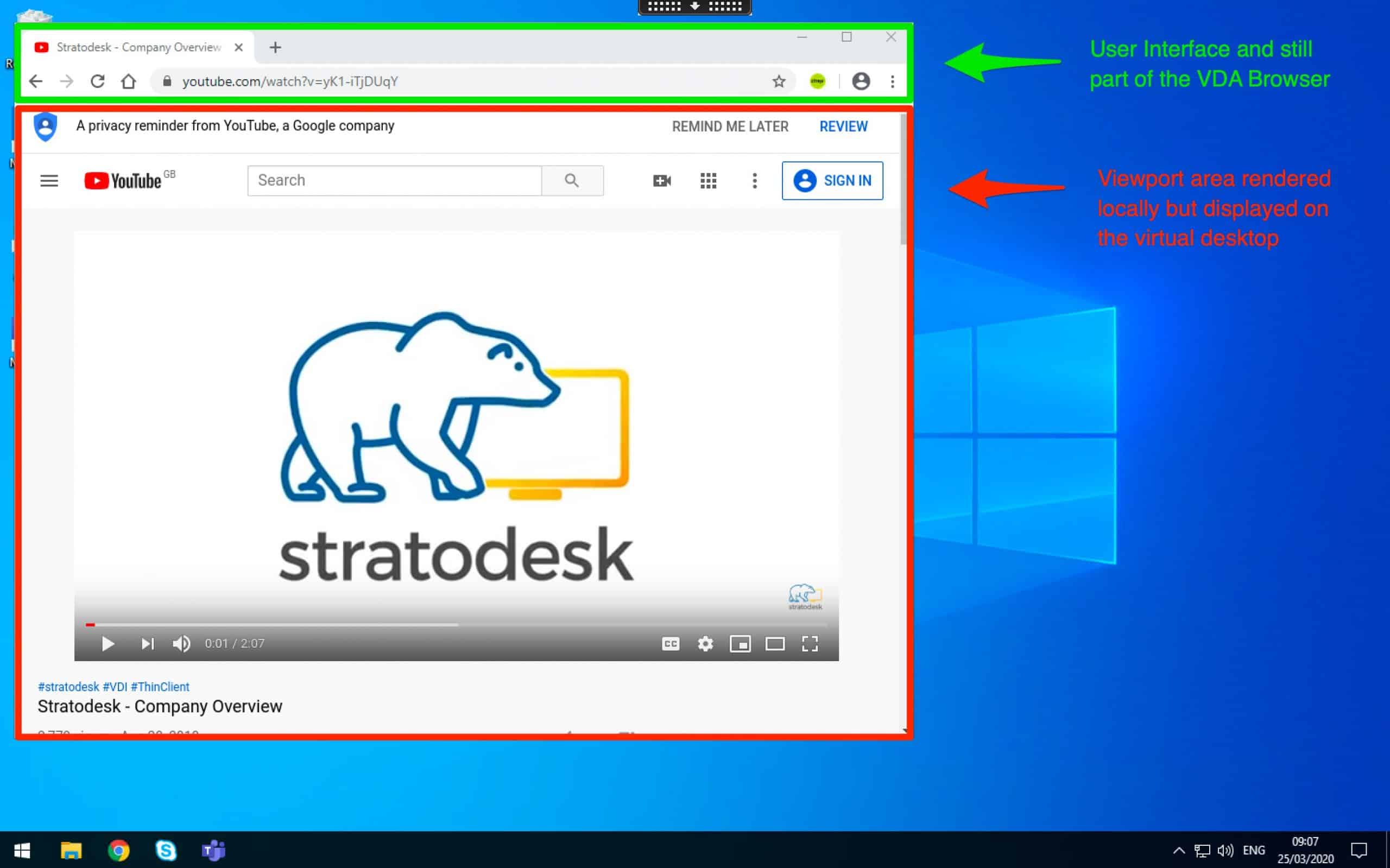
Video Test:
The following video test shows BCR enabled and notice the very low CPU utilization because the content is being rendered locally. Also, note the green BCR icon as the plug-in is enabled.
The following test shows BCR disabled, and this time the CPU utilization is higher because the content is being rendered by the VDA. There is no BCR icon as the plug-in has been disabled.
Important Considerations On Browser Content Redirection
*Please note that if you want to enable BCR on x86-based devices then you must purchase an additional Fluendo codec license. However, if you are using a Raspberry Pi4 then this is not required as this uses the Chromium Embedded Framework (CEF). Further information can be found in the following kb https://www.stratodesk.com/kb/Citrix_Workspace_App#Browser_Content_Redirection_.28BCR.29
It’s important to note that Browser Content Redirection on the Raspberry Pi 3b/3b+ will work in principle but is unsupported by Stratodesk for a few reasons:
- It does not work conceptually with a full-screen H.264 encoded session.
- Its performance will be degraded because the Pi 3’s CPU is not made for rendering complete web pages. In other words, it just does not make sense on the Pi 3.
The Chrome Browser plug-in is available from https://chrome.google.com/webstore/detail/browser-redirection-exten/hdppkjifljbdpckfajcmlblbchhledln?hl=en
*With the 19.12 release of the Linux Workspace app, Citrix has moved to the same Chromium Embedded Format (CEF) that is used on the Workspace app for the Raspberry Pi which technically means the Fluendo Codec is no longer required. The release notes are available at https://docs.citrix.com/en-us/citrix-workspace-app-for-linux/whats-new.html
This is currently experimental and has a known focus issue and you can read further information at https://docs.citrix.com/en-us/citrix-workspace-app-for-linux/whats-new.html#known-issues
Content Browser Redirection Conclusion
If you want to allow users to view streamed content from sites like YouTube and more, then browser content redirection is a great way to achieve this without impacting server performance.